The Search Subscriptions page gives the Admin access to a set of filters to search and edit subscriptions from all members of the site.
This page can be found by navigating to Finance >> Search Subscriptions in the Admin area of a site.

These are the available filters to search for subscriptions:
- Search by Member Name or Member ID,
- Member Email
- Date Created
- Next Due Date
- Subscription Date Ended
- Subscription ID
- Invoice ID
- Membership Plan (Product)
- Member Status
- Subscription Status
- Billing Cycle*
When searching by billing cycles, the admin can select more than one option here:
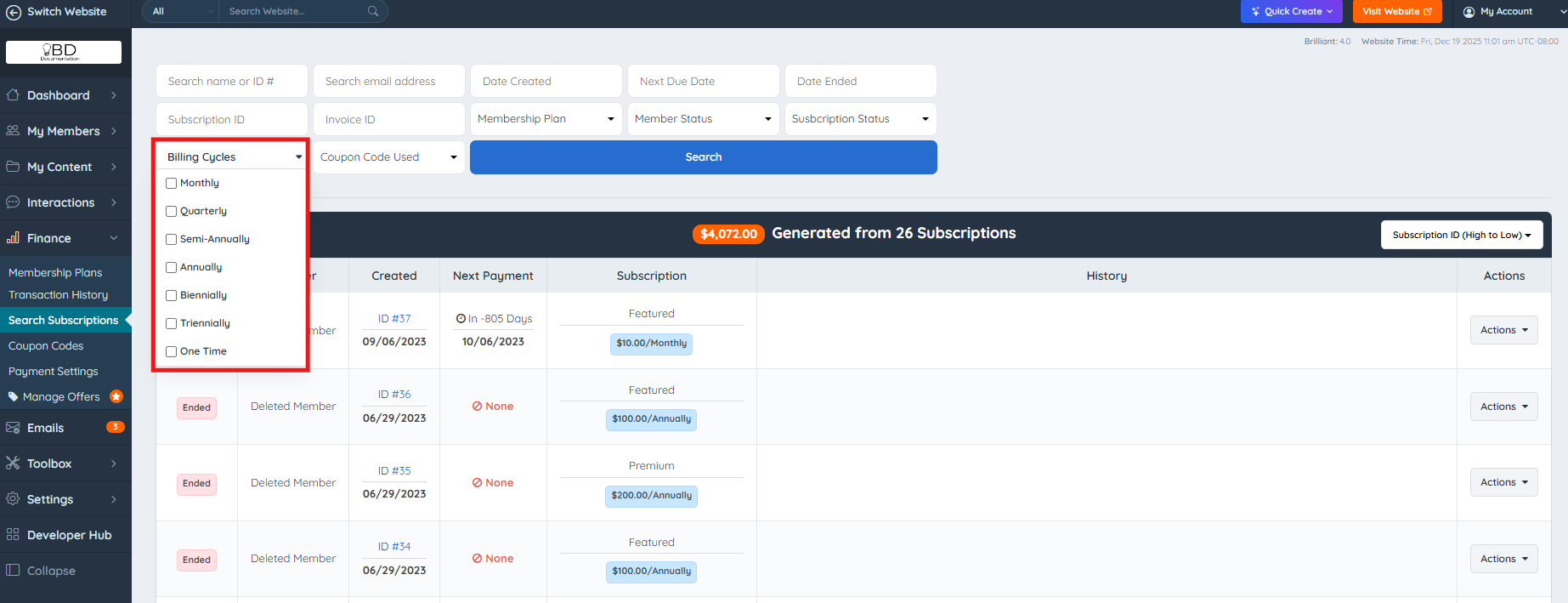
In the results, hovering the mouse over the member's name will display information about the member along with several links to take action on the member:

Account Details: Links to the member's Account Details page, which contains an overview of information about the specific member.
Quick Edit: Edit several attributes of the member without logging into their account.
Compose Email: Send an email to the member. Use an existing email template or send a custom email.
Update Credit Card: Update the payment method associated with this member.
View Live Profile: View the live profile of the member as seen by visitors to the website.
Login as Member: Login to the member's Dashboard as if they logged in to their account.
Payment History: See the complete billing history of this member.
Change Password: Assign a new password for the member.
Clicking on the ID will show all transactions related to this subscription:

The Next Payment and Subscription columns will show important information regarding the next due date and the current membership plan:

Clicking on History will open up the Received Payments tab in the Transaction History for this member:

The Actions Drop Down menu will provide the options to either End or Edit the Subscription:

In this section, there are 4 fields that can be modified:
- Payment Amount
- Billing Cycle
- Next Payment Due Date
- Delete Invoice
Also, at the bottom, Internal Subscription Notes can be added:

For additional questions or help setting this up, please submit a ticket to support@brilliantdirectories.com or create a ticket HERE.
