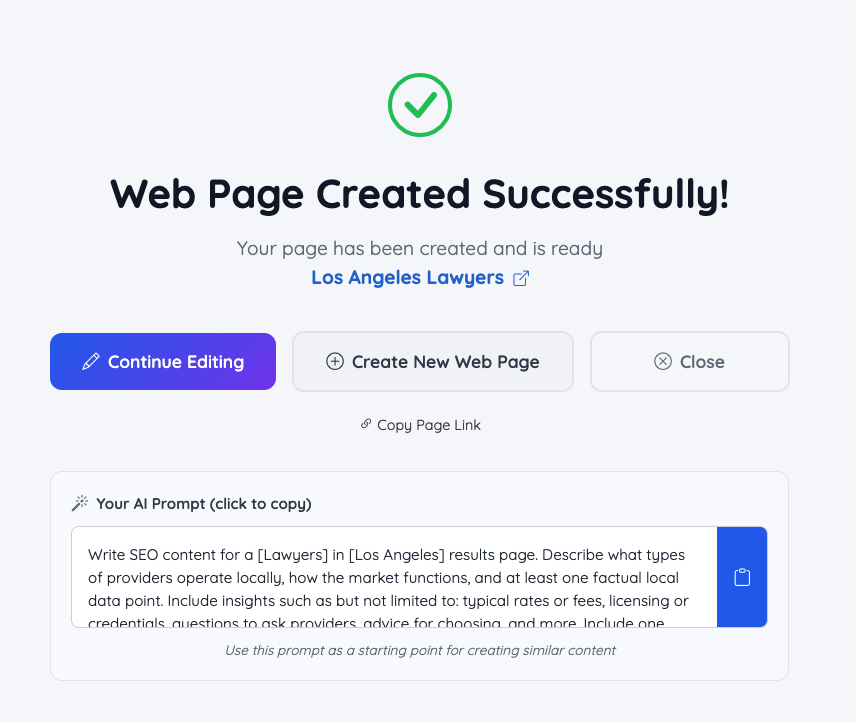Create Web Page
With this tool, creating a Web Page is quite simple. To start the process, select the option to create a Web Page from the admin dashboard.

The first step is to give the web page a nickname, select the page type, set the URL for the page name, and select from the different options.
- Start Blank
- AI Generate

Select Page type
3 options are available:

- Basic Web Page: For creating a normal static webpage.
- Member Search Results Page: To add custom content to a dynamic page for Member search results.
- Post Search Results Page: To add custom content to a dynamic page for particular post type search results.
For more details about turning a dynamic page into a static page, check out the documentation:
Adding SEO & Content To A Specific Member Search Results Page - Turn Dynamic Pages Into Static Pages
Start Blank
This option will take the admin to the Web Page Builder section, where the admin is able to create a webpage from scratch.
How to Create a New Static Page

AI Generate - Visual Landing Page
When selecting the AI Generate option, it is helpful to have a clear strategy and goal in place to make prompt creation easier to understand. This being a Visual Landing Page, it will add images or photos to the page based on the prompt.
Example: Want the page to display different membership plan options on the site.
The type of content: Visual Landing Page or SEO Content (rank in Google)
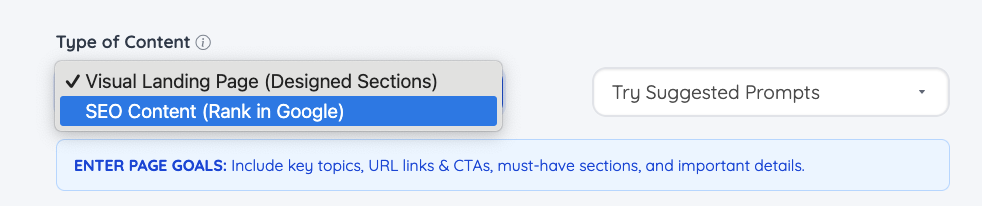
Try Suggested Prompts
From the drop-down shown below, the admin will be able to select several prompts that can be used as a guide.
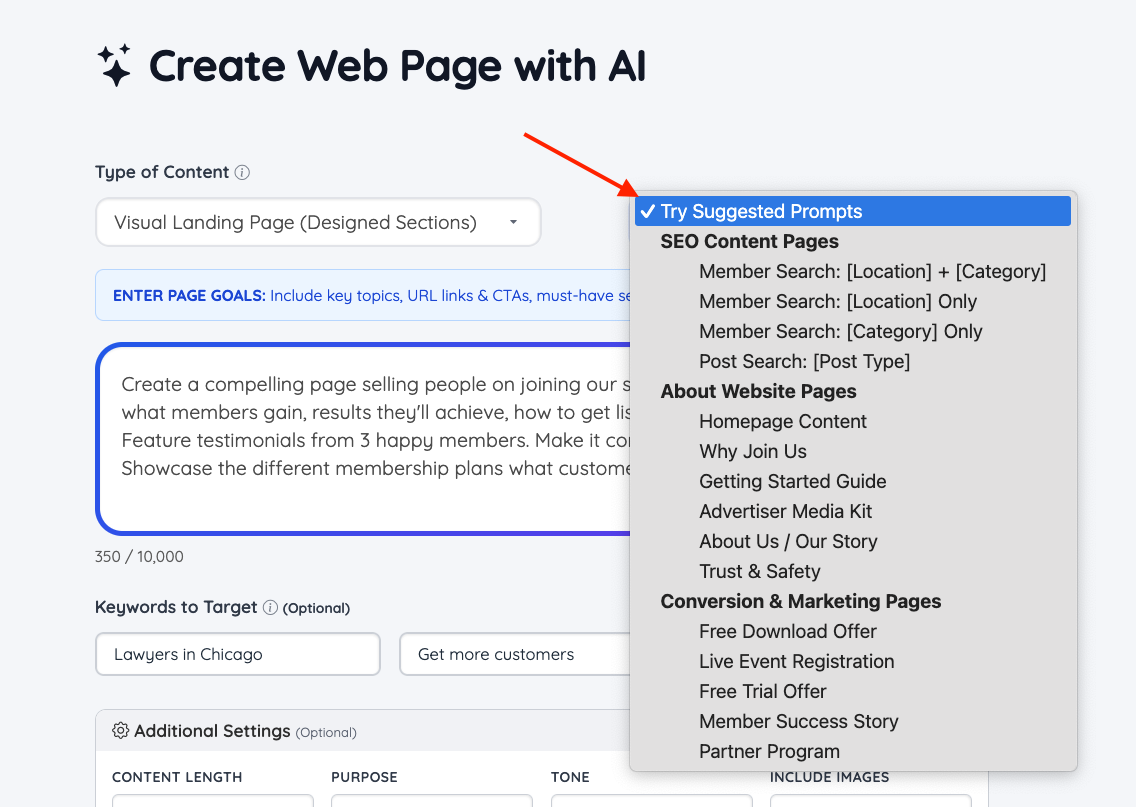
The sample prompts shown are filtered by three main sections:
- SEO Content Pages (this should be used when type of content selected is SEO Content (rank in Google)
- About Website Pages
- Conversion & Marketing Pages
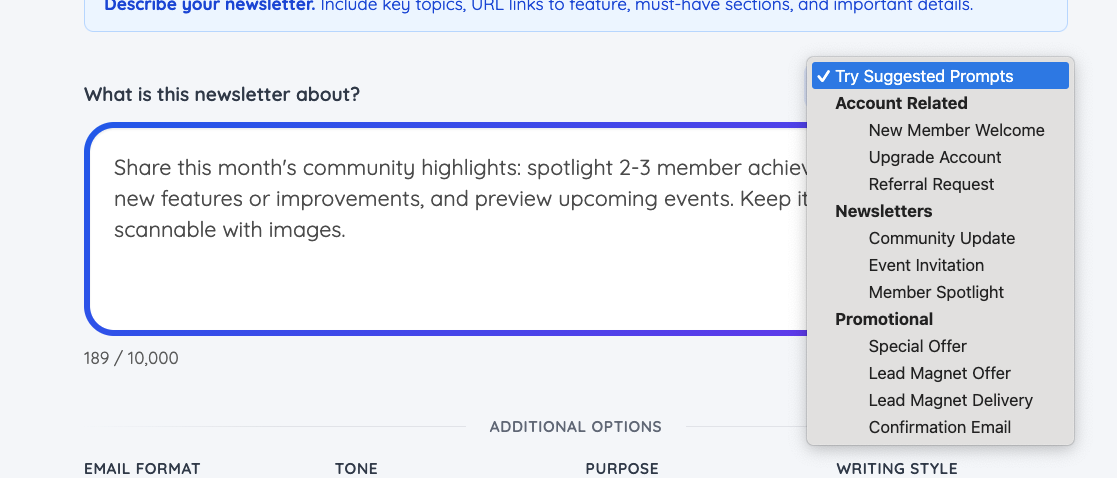
After selecting one of these pre-made prompts, these can be further edited:

Once the prompt is completed, click the Continue button at the bottom of the wizard.

After clicking on the Continue button, a status bar will appear indicating that it is currently working on creating the web page.

Review the Webpage
Once the process is completed, the tool will present the web page, where the admin will be able to make further edits in any section before clicking Save and Continue.
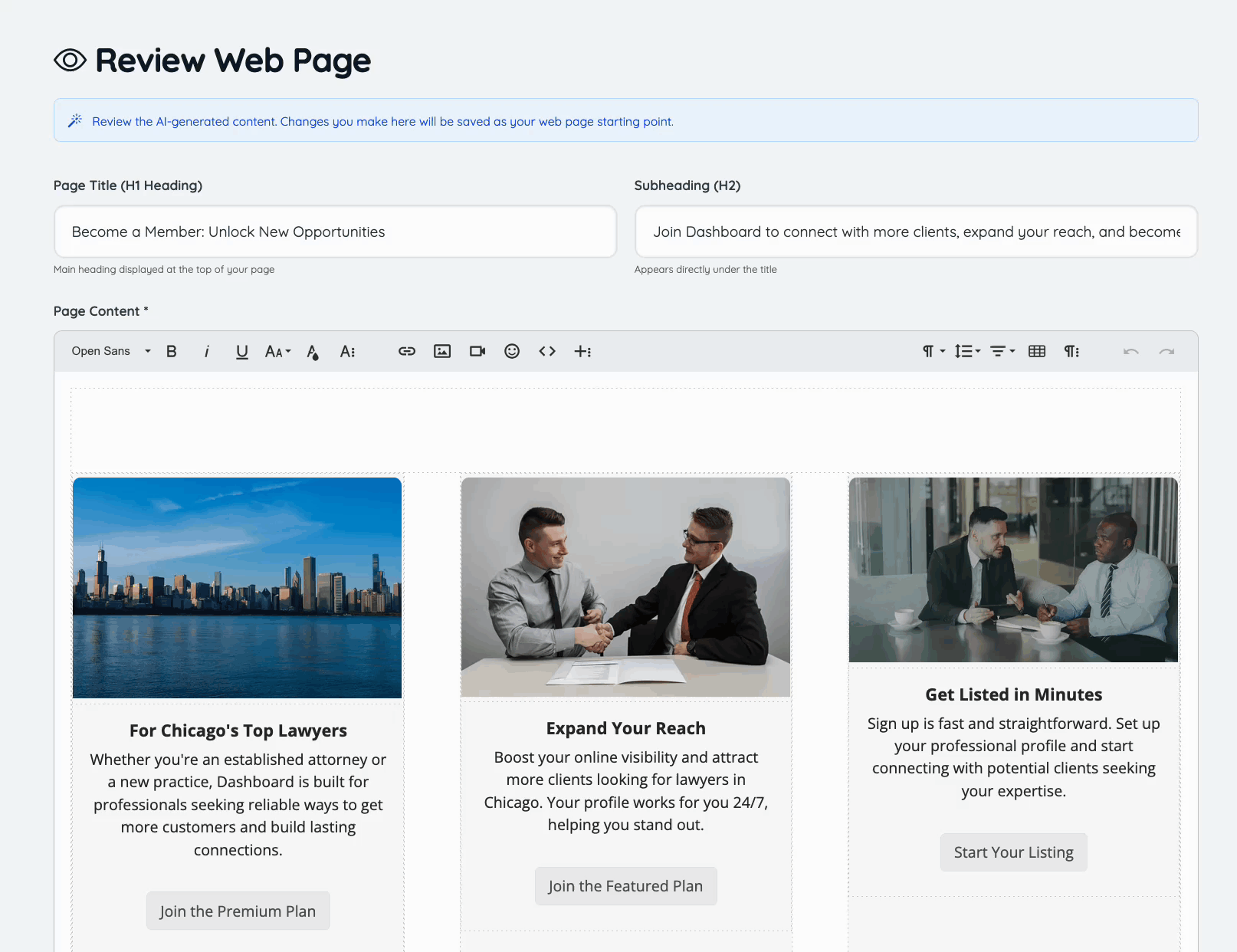
After completing the last step above, the quick create tool will take the admin to the normal Web Page Builder. The webpage can be edited from here too.
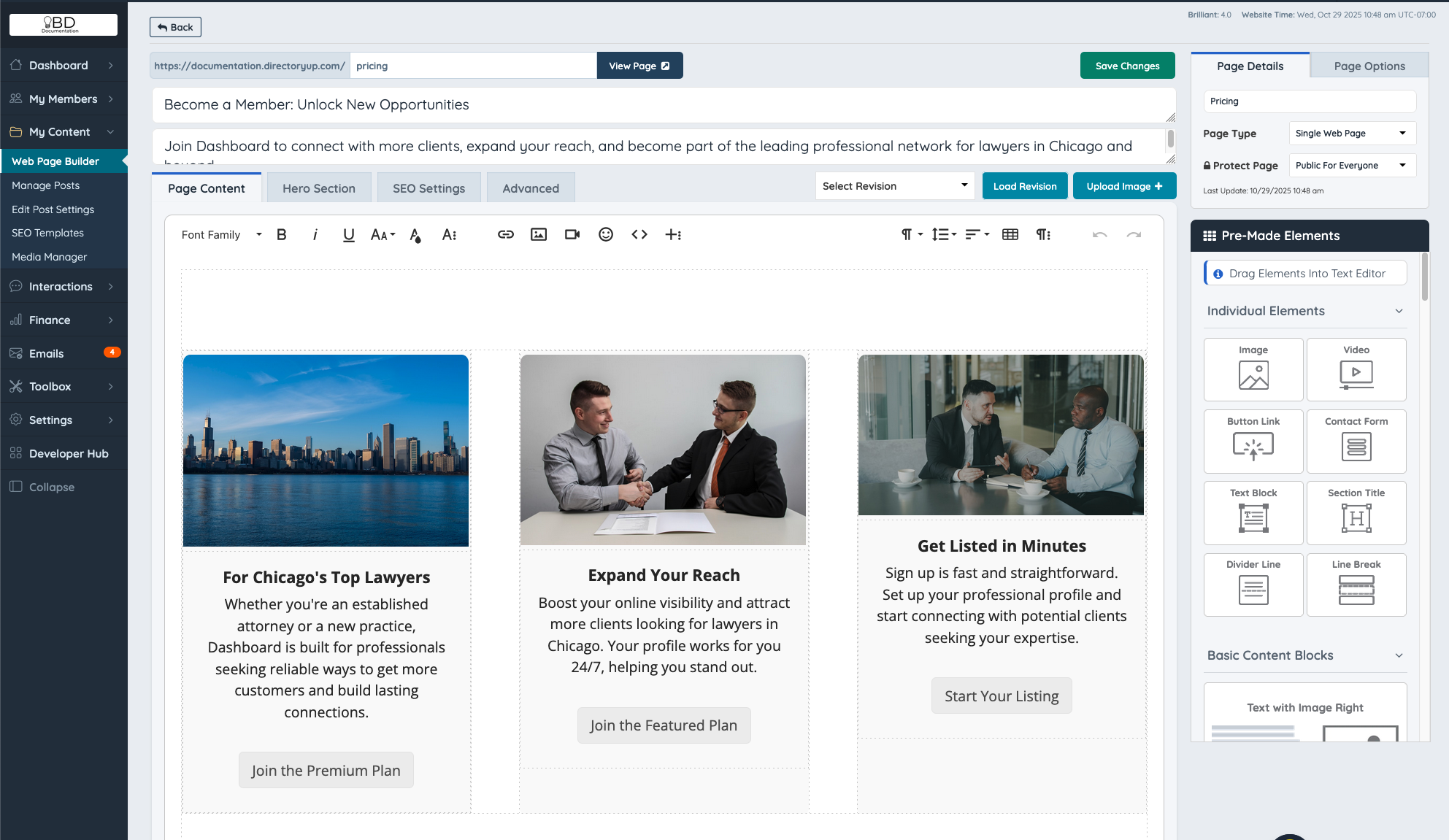
AI Generate - Member/Posts Search Results Page
When creating a page for the Member/Posts Search Results Page, the prompt creation is different, as these are mainly used for SEO content and no images will be added.
For more information on how to set these Pages up:
Adding SEO & Content To A Specific Member Search Results Page - Turn Dynamic Pages Into Static Pages

Try Suggested Prompt
The admin can create the prompt from scratch or by using the Suggested prompts a general prompt will show that is easily customizable for any needs:

Review Web Page
After clicking on the Continue button, the same process of reviewing the AI-generated page will appear to adjust final details.