The Admin Bar is a tool that helps the website administrator to easily make updates on the front end of the site. It is also useful to pinpoint important elements like forms, widgets, SEO Templates and sidebars and text labels.
To locate the Admin Bar, login into the admin and click on the "Visit Website" button:

This will redirect the admin to the Homepage and the admin bar will show:

Click on the dropdown button to make the bar wider:

Available Tools
The available tools in the bar are described below:

1. Website Dashboard
By clicking on this option, the admin will be redirected to the back-end dashboard:

2. Go To Widget Manager
This option will open up the widget manager section.

More information is available in the following article: Toolbox » Widget Manager Overview
3. Edit Static Page / Add Custom Content
The third option in the Admin Bar changes based on the type of page currently active.
Static Pages - Edit Static Page
On a Static Page, select “Edit Static Page” to modify the page that’s currently displayed.

Dynamic Pages - Add Custom Content
When viewing a dynamic page like a member search results page or a post search results page, the Admin Bar will display the option to add custom content to to the search results page and an option to edit it. This option only appears for dynamic pages, such as search results.
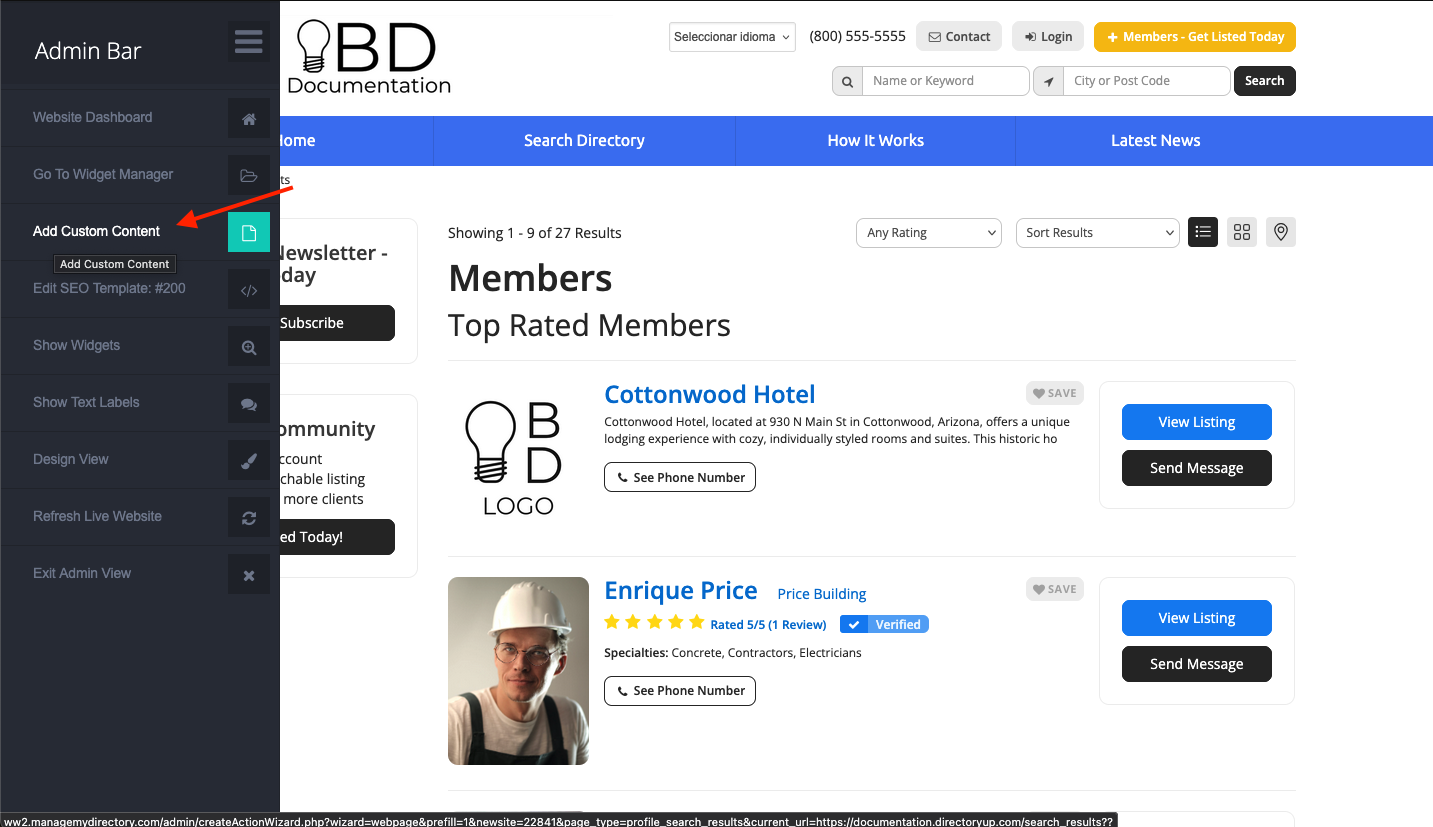
By selecting the option to Add custom content the Quick Create Wizard - Create Web Page starts.
More information is available in the following articles:
Adding SEO & Content To A Specific Member Search Results Page - Turn Dynamic Pages Into Static Pages
How to Turn Posts and Post Categories Search Results Pages into Static Pages
4. Show Widgets
Click on the magnifying glass icon to see all the widgets that are being used on the current page. This view will also include text labels, forms, menus and sidebars. Default widgets will be highlighted in red and Custom items will appear in blue. Click on awidget to open it on the Widget Manager.

More information is available in the following article: How to Locate Widgets, Sidebars, Menus, and Forms Via Admin Bar
5. Show Text Labels
This option will highlight the text labels and allow the admin to edit them.

More information is available in the following article: How to Locate Text Labels on the Front End of a Website
6. Design View
This tool allows to make edits on the go! With this new tool make design changes and see them right away!

More information is available in the following article: Front End Live Design Tool
7. Edit Listing
While looking a member profile, the admin can choose this option and it will be redirect to the member dashboard.

8. Refresh Live Website
Use this option to make sure that recent changes that have been made to widgets, forms, and other elements of the website through the Admin Area are reflected in the website's cache.
More information is available in the following article: Refresh Live Website: How To Refresh The Cache Of The Website
9. Exit Admin View
Select this to close the admin bar.
10. Edit Post
When viewing a post details page, the admin bar displays an additional option to "Edit Post".
This button redirects the admin to the member’s profile, landing directly on the post form for quicker access.

Admin Role Permissions
Role Permissions will be reflected when using the Admin Bar. This applies for all Admin Bar options, the permission needs to be enabled in order to access/see the button.
In this example the Web Page, SEO Template, Text Labels and Design Settings options are missing.

