The Form Manager is a key module of the Brilliant Directories Platform as it contains all the forms that are used around the site.
Forms are the way members or website visitors are able to submit data to the site, so this is the place to edit, create and customize forms to collect data from the members and visitors.
How to Access The Form Manager
To access the Form Manager, navigate to Toolbox >> Form Manager:
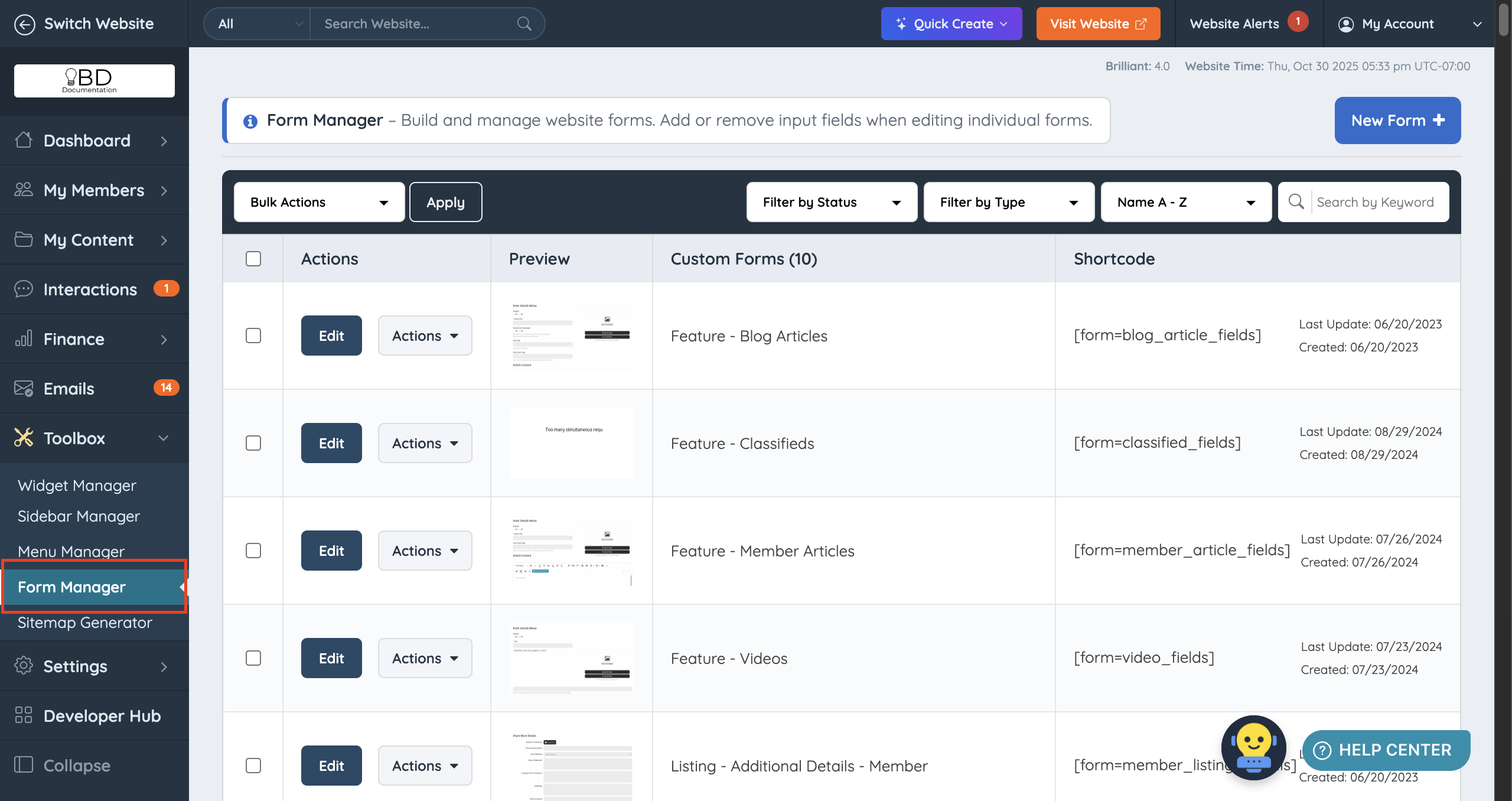
Default Forms
Every Brilliant Directories site will come with a set of default forms that the site owner can utilize and these forms will have a DEFAULT FORM tag as can be seen down below:

To learn more about the default form types, refer to the article down below:
Customized Forms
By default, new websites are launched without any customized forms:

Once a form is customized, it will start appearing above the Default Forms:

To learn how to customize a default form, refer to the article down below:
Bulk Actions
There are a set of bulk actions available for custom and brand new forms:

To learn more about bulk action for forms, refer to the article down below:
Form Filters
There are also filters available to sort the forms by Status, Type, or Alphabetical Order or Last Update:
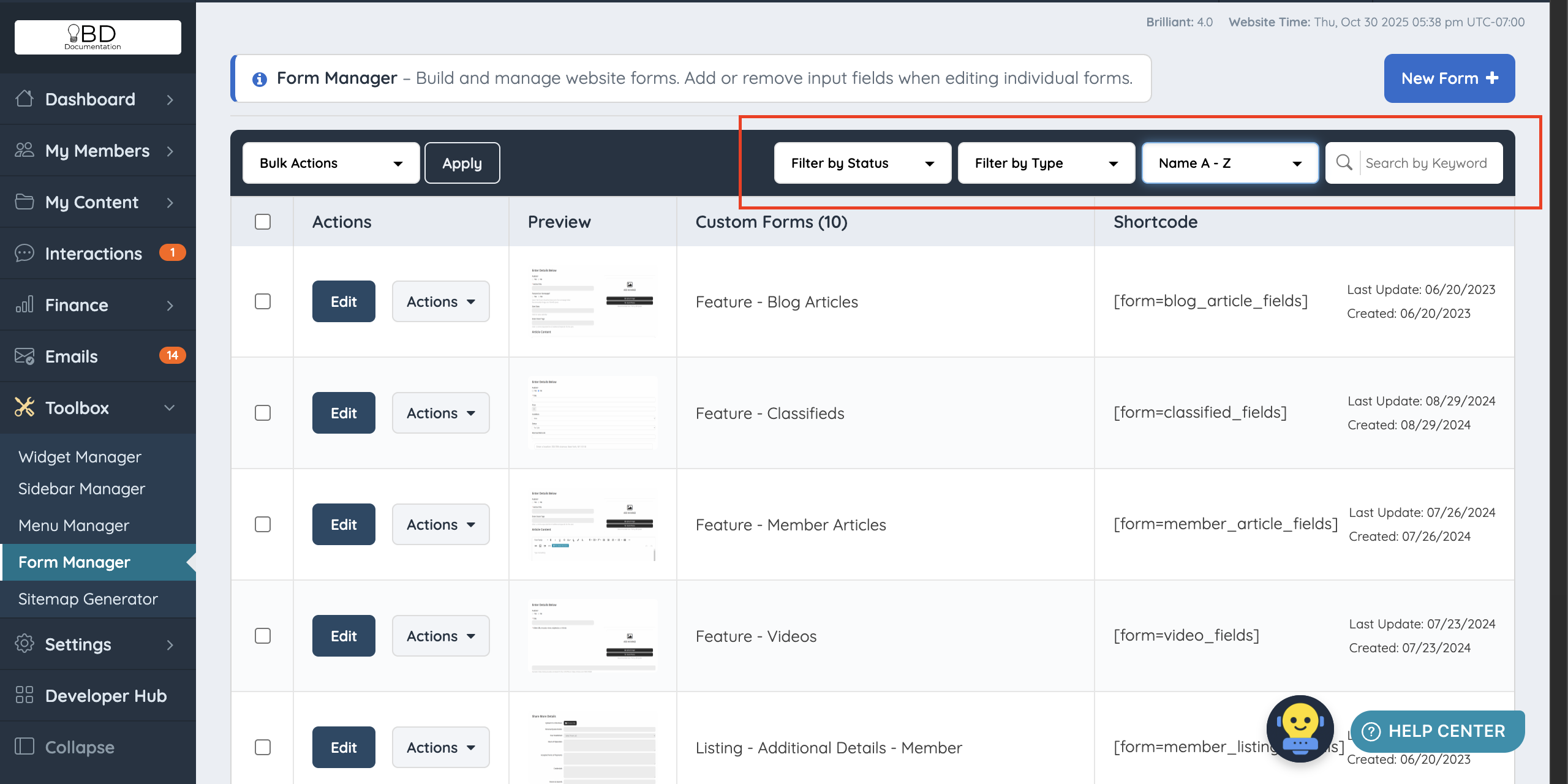
Filter by Status: Active or Disabled
Sort forms by those that are currently enabled or disabled by the user.
Filter by Type: Member Listings
Forms associated with the Membership Plan's sections, such as Contact Details, Additional Details or About. Identified by the word "Listing" before the form's name.
Filter by Type: Post Types
Forms associated with different post types, such as Classifieds, Albums, Blog Posts, etc.
Filter by Type: General
Compiles the forms not associated with the two categories above.
Sort Options: A-Z or Last Update
Choose to organize in ascending or Descending.
Default Form Types
Duplicate Forms
As we went over earlier, if a default form is customized, it will appear on the top section under Form Manager:
In instances where the edits made are removed and the default form and customized version of the form have the same values, the Duplicate banner will display with a yellow background as can be seen in the image above.
This means that these forms can be disabled or removed from the site as the site won't be able to use the default and most updated version of the form.
Keep in mind that editing only the Form Settings and reverting them back to its default version will not cause a form to display as Duplicate, changes have to be made on form fields and removed later on for the system to consider it as Duplicate.
Allowed Frontend HTML Tags
The owner of the site can restrict or allow HTML elements that are used in frontend forms.
This setting can be found by going to Settings >> Advanced Settings >> Allowed Frontend HTML Tags:

NOTE: For security reasons, there are some HTML elements that are never allowed: <input>, <textarea>. <link>, <form>, <meta>, <applet>, <frame>, <iframe>, <script>, <style>, <base>, <body>, <html>, <object>, <?, <?php
Important Information
- At this time, default and/or custom forms can't be imported or exported.
- Searching and filtering records based on what members have saved for form fields can be done through the database using SQL queries.
- The Leads Form is tied to the Leads System, so most adjustments should be made in the Lead Settings section. We recommend using the default Get Matched form. Only add new fields, and avoid removing or altering existing ones to prevent conflicts.
